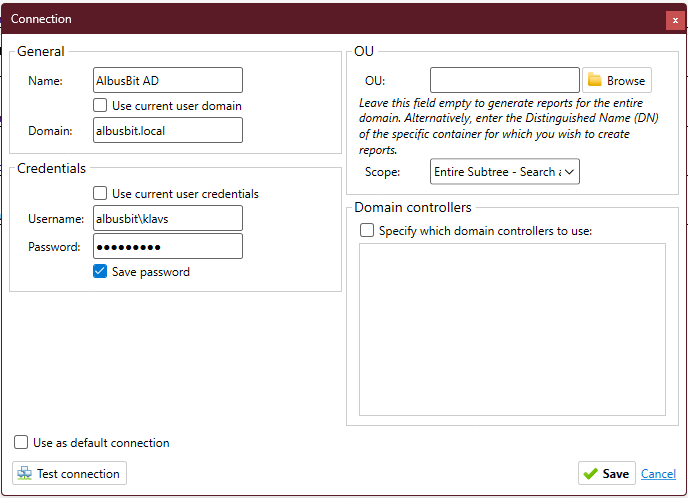Online Manual
How to connect to a domain
By default, AD FastReporter uses the current user's domain to generate reports. It is not necessary to specify the domain name and username, password.
Connection selection and connection status are always visible in the top bar of the program.

Next to the connection name you can see the connection status, there are three statuses: Ok, Testing and Error.


How to create a new connection?
Open the Connection manager from the top connection bar or in Settings -> Connections.
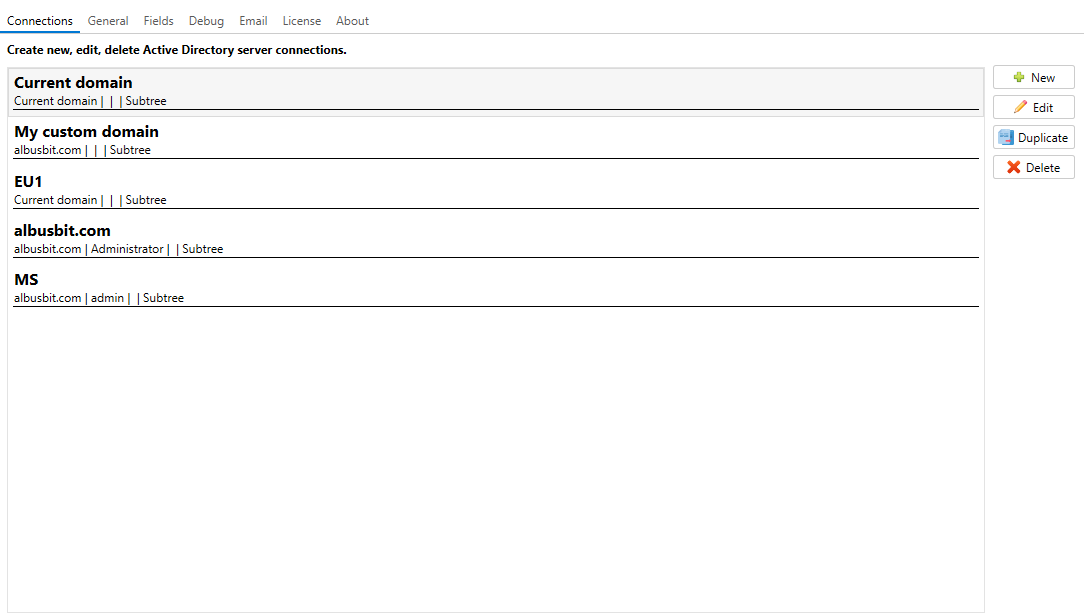
In the New Connection dialog, fill in all the required fields. Typically, if you want to use a different user for your connection, just uncheck "Use current user credentials" and enter a different username, password that you want to use.
Another typical case, if you want to use another domain, then uncheck "Use current user domain" and enter the name of the new domain. And also set a custom username, password.
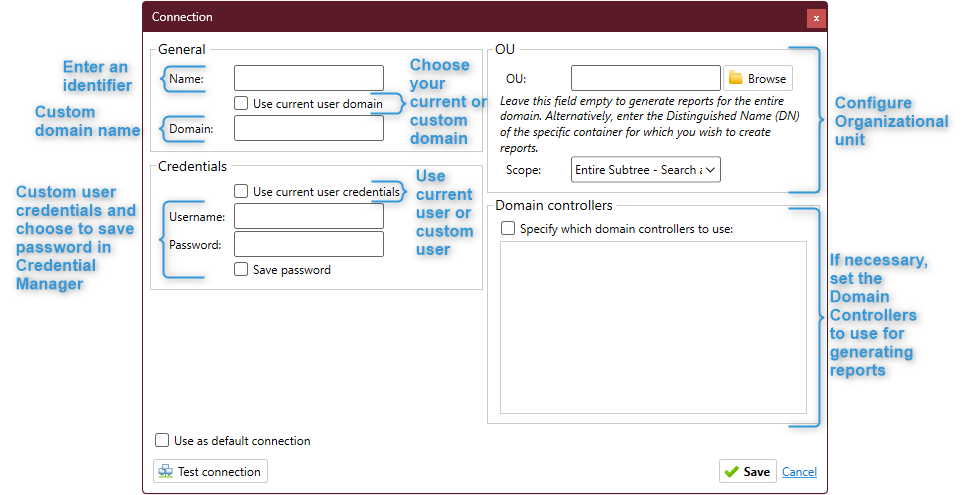
This is what a connection to the domain "albusbit.local" might look like.