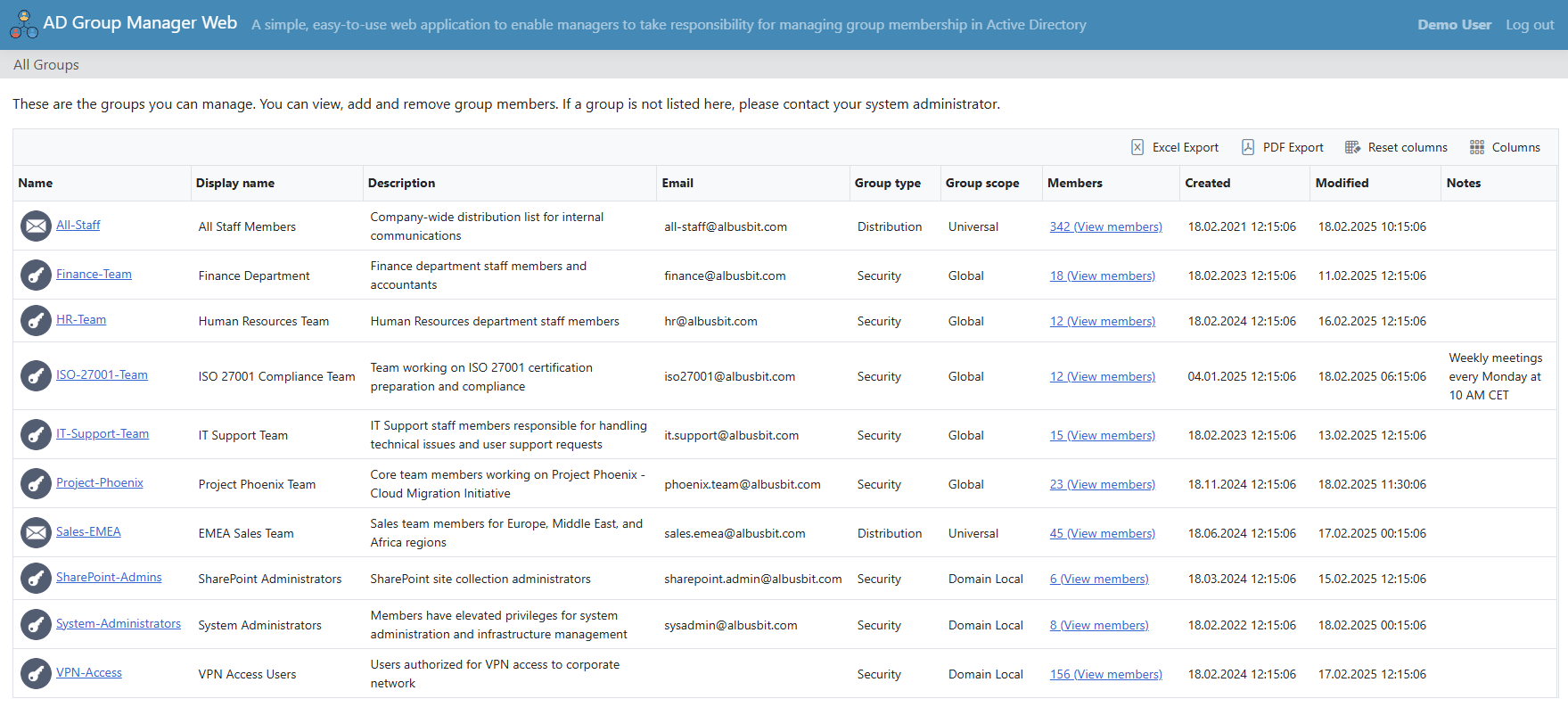
Intelligent Group Discovery & Management
- Automatic filtering shows only groups users can manage through managedBy and msExchCoManagedByLink attributes
- Clear visual distinction between security and distribution groups
- Real-time member count display with one-click access to membership details
- Customizable column visibility for optimal information display
- Quick export capabilities to PDF and Excel formats
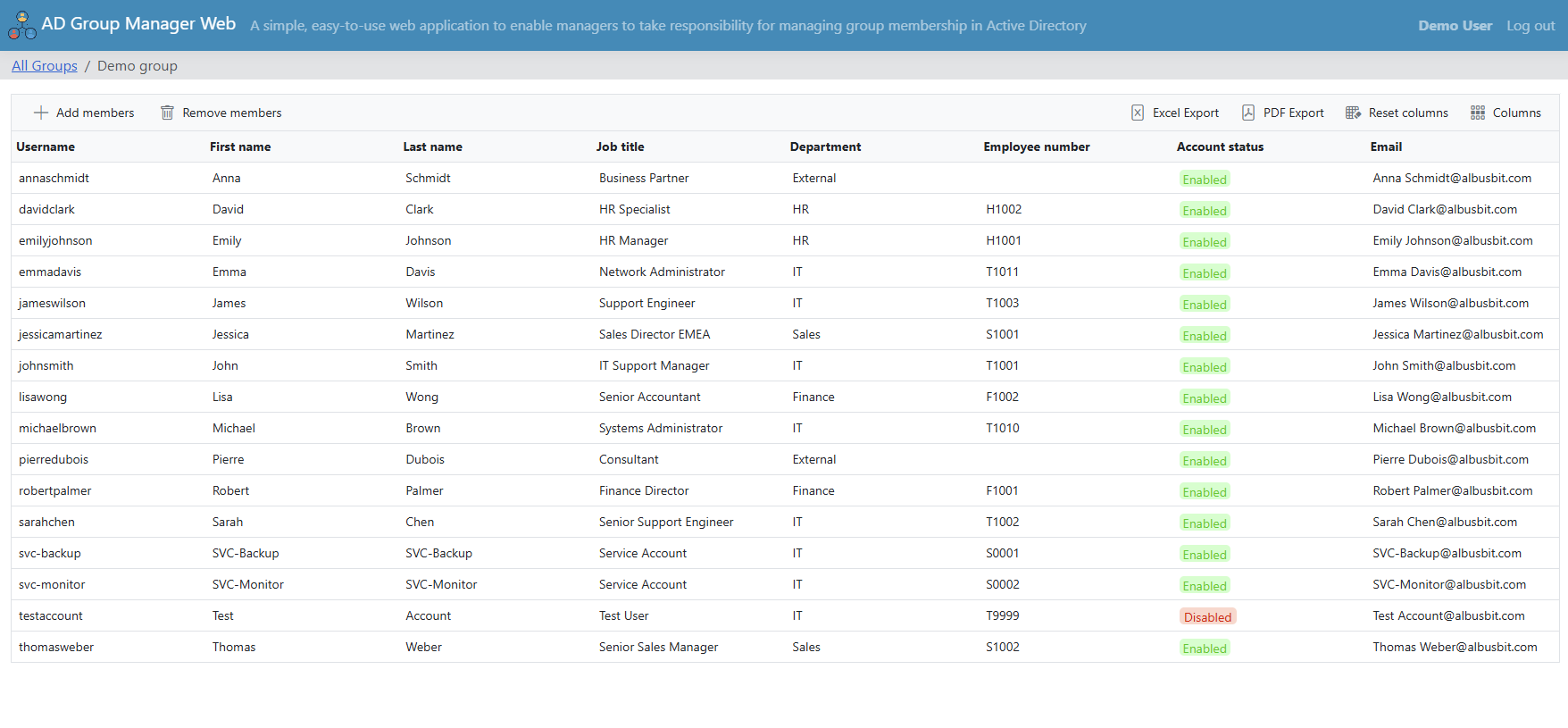
Comprehensive Member Management
- Complete member information display including account status, department, and contact details
- Bulk member management with Excel-like selection capabilities
- Secure, role-based editing permissions for member properties
- Advanced search functionality for users, contacts, computers, and groups
- Instant email notifications for membership changes
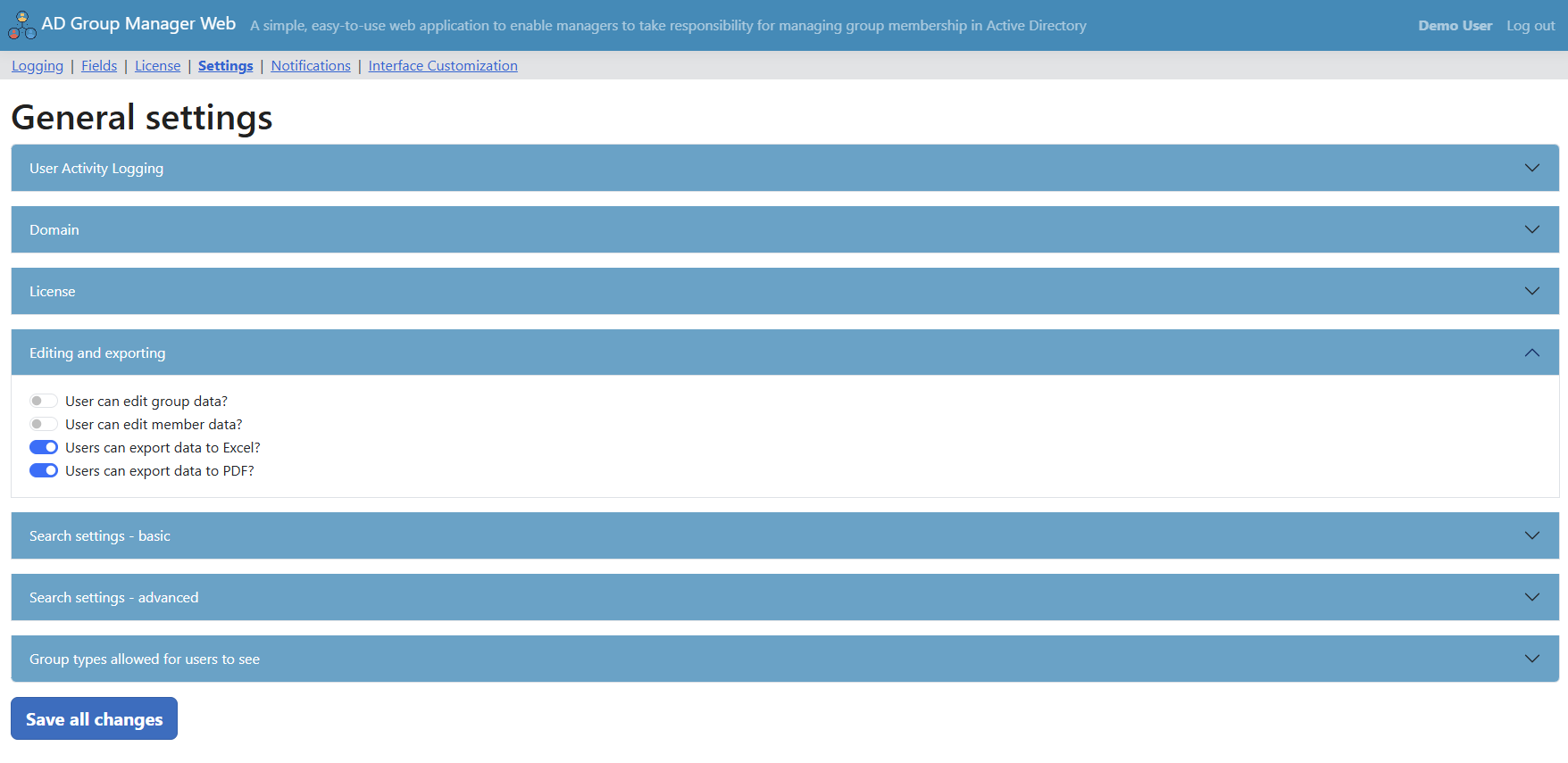
Enterprise Security & Access Control
- Windows Authentication (Kerberos) integration for secure access
- Granular permission controls for viewing and editing capabilities
- Comprehensive audit logging of all user actions
- Configurable data export restrictions
- Customizable search settings with security constraints
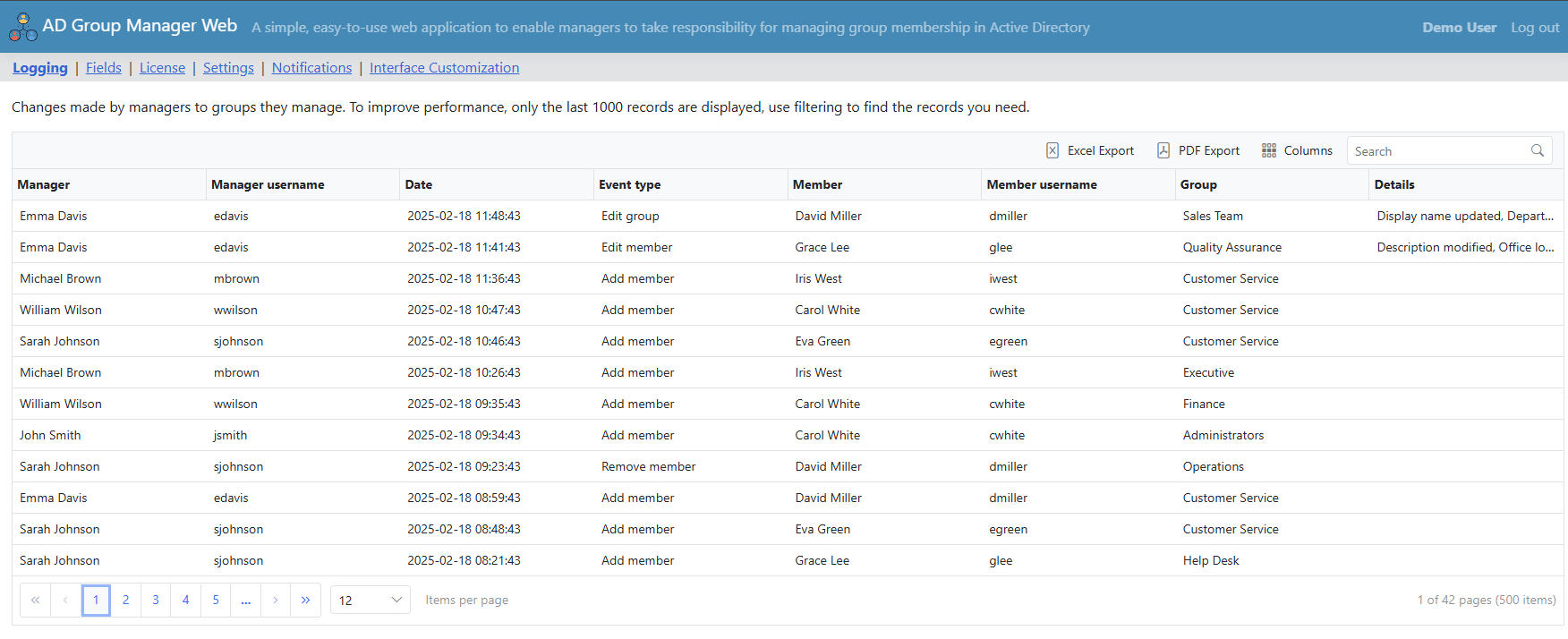
Advanced Monitoring & Notifications
- Real-time email notifications for:
- Group property updates
- User account modifications
- Member additions and removals
- Scheduled activity reports (daily, weekly, monthly)
- Detailed audit logs with comprehensive filtering
- Export capabilities for compliance requirements
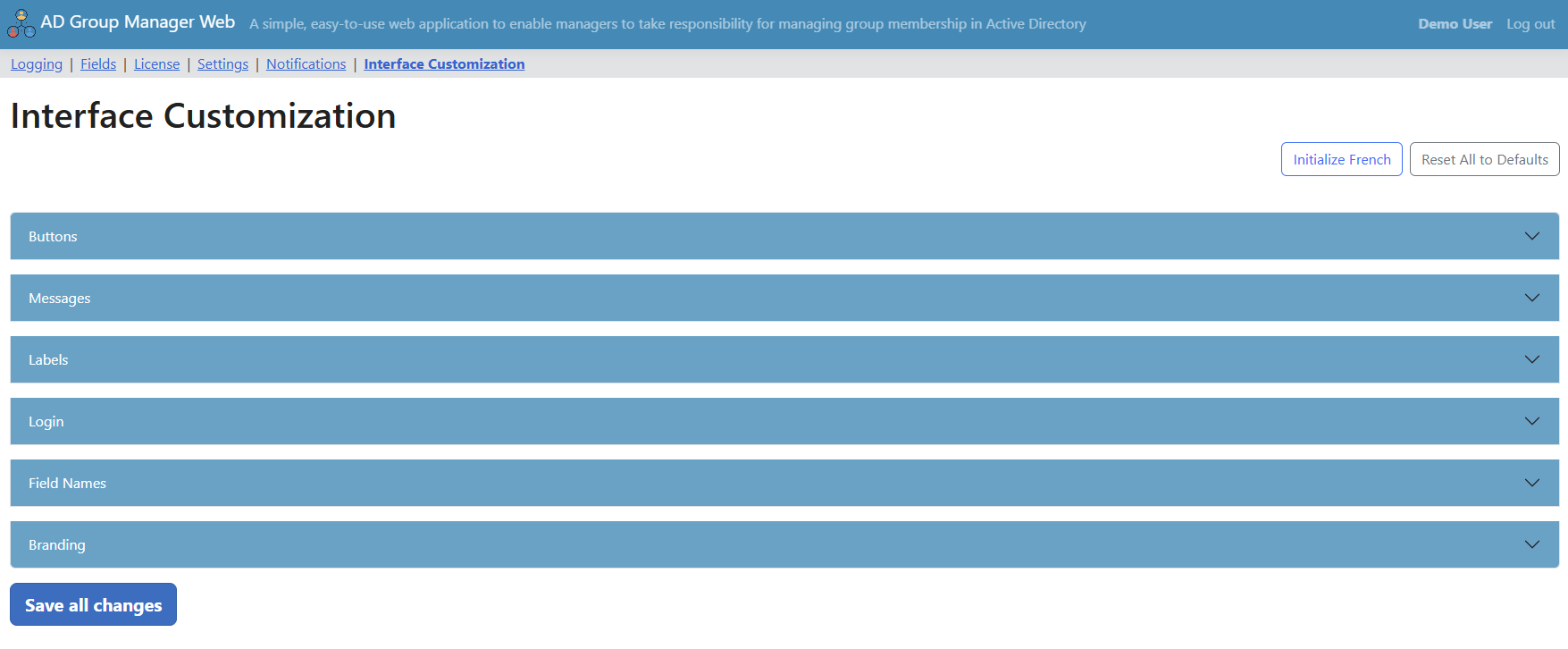
Enterprise Customization & Branding
- Complete interface customization including logos, headers, and footers
- Multilingual support with customizable translations
- Configurable field visibility and editing permissions
- Custom attribute display for groups and members
- Flexible search configuration options