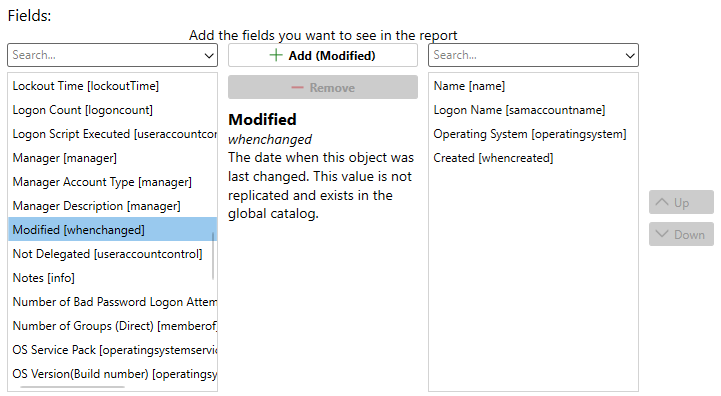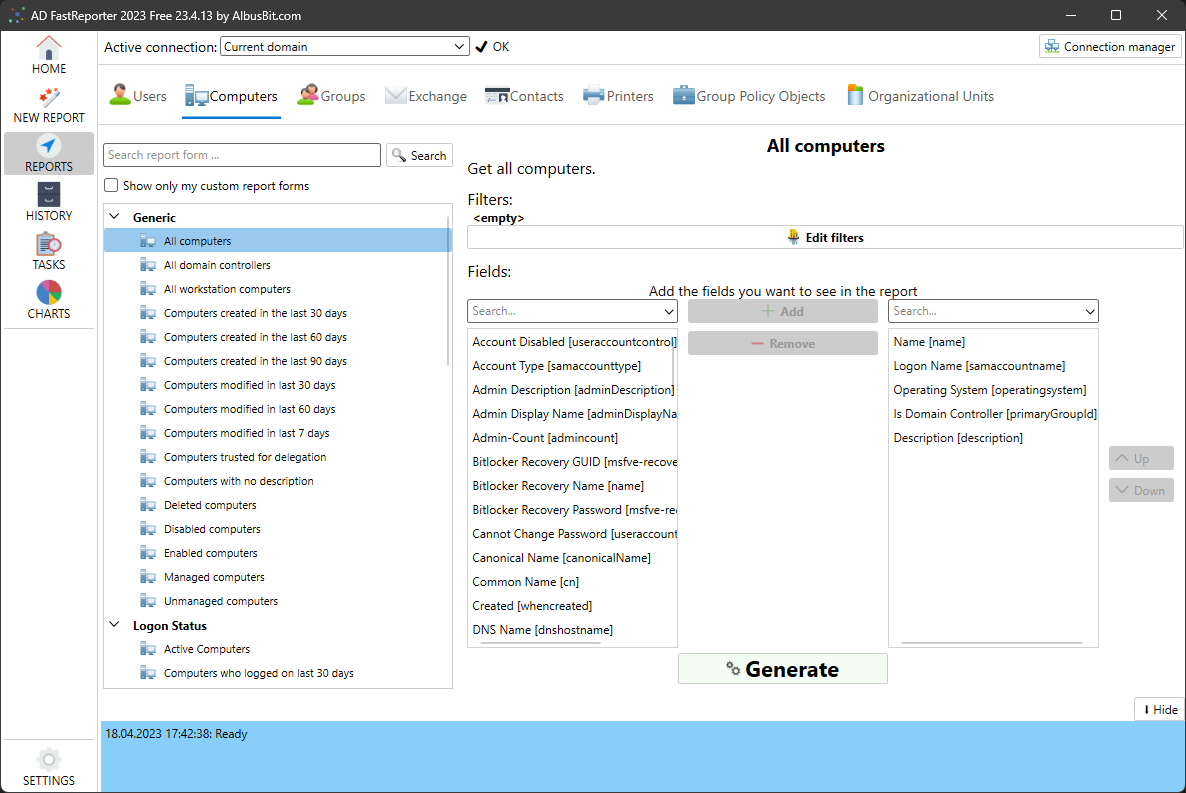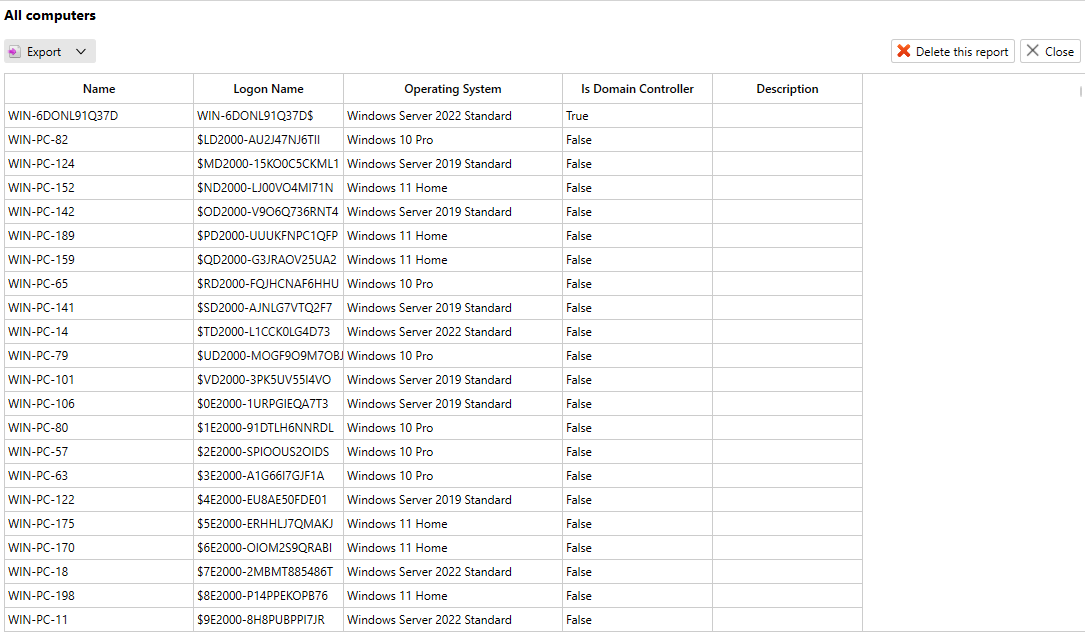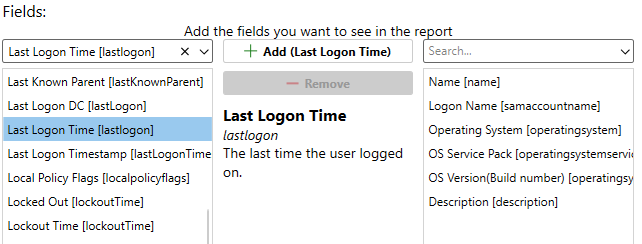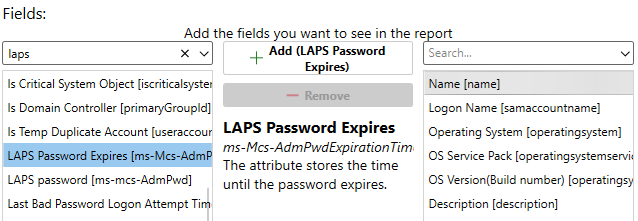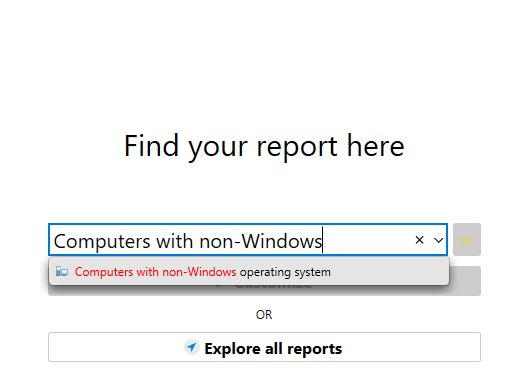In today's complex IT environments, managing and maintaining Active Directory (AD) is crucial for businesses to ensure seamless operation and security. Albus Bit's AD FastReporter is designed to simplify this task by providing an efficient and user-friendly solution for generating detailed reports on Active Directory computers. With a quick installation process and the convenience of both free and affordable Pro versions, AD FastReporter empowers IT administrators to access essential information and make informed decisions. In this blog post, we will explore how to pull Active Directory computers reports using AD FastReporter, showcasing its various features and capabilities that will save you time and effort in managing your IT infrastructure.
Table of Contents
- Getting Started with AD FastReporter
- Customize reports
- Generating the Computers Report
- Discover Computers Running Operating Systems Prior to Windows 10/11
- Determine the Most Recent Logon Time for a PC
- Retrieve PC's LAPS Password and Expiration Date
- Identify PCs Lacking Descriptions
- Detect PCs without a Windows Operating System
- Scheduling Reports with AD FastReporter Pro
- Additional Features in AD FastReporter Pro
- Conclusions
Getting Started with AD FastReporter
Download the latest version of AD FastReporter from our homepage - Download Now. Install it on any workstation that is joined to a domain or has network access to that domain. The only workstation requirement is .NET Desktop Runtime 6, which you can download from Microsoft's official page.
Here is the main user interface, you can find reports by searching by name or by exploring all available reports.
Customize reports
Active Directory stores a lot of information and of course you don't need it all, so you can easily customize the fields you want to include in your report. For each field, you can see its name, description, and also the LDAP attribute name. To quickly find a field in this large list, you can type in a keyword and perform a search.
If a field is missing, then in the Pro version you can add a new field yourself at Settings -> Fields -> Add new field.
If you can't find the report you need, you can create a new report form and use the Filter Manager to create your own filter conditions.
Generating the Computers Report
You can easily find all "Computers" reports by pressing "REPORTS" on the left side and opening the "Computers" tab.
Select the report you need. Here we will start with a full computer count and generate the "All computers" report.
In this table you can see the full result of the report. You can export it to 7 file formats - XLSX, CSV, PDF, HTML, XML, ODS, JSON.
All generated reports are stored in a local database and you can view them at any time and export them if necessary. Of course you can turn off this auto-save option.
Discover Computers Running Operating Systems Prior to Windows 10/11
This report is crucial as it helps identify computers that are still running outdated operating systems, which may pose security risks and compatibility issues. By pinpointing these machines, organizations can plan and prioritize their software upgrades to enhance system security and performance.
With AD FastReporter you can get it in minutes, just search for the report - "Computers without Windows 10/11" - and get a full list of computers with outdated OS.
Determine the Most Recent Logon Time for a PC
Determining the most recent logon time for a PC is essential for monitoring user activity and ensuring optimal resource utilization. This report aids in identifying potential security breaches, unauthorized access, and dormant accounts that may need to be deactivated or investigated.
AD FastReporter allows you to get accurate information because it requests information from all domain controllers and displays the most recent time, use the "Last Logon Time [lastlogon]" field to get an accurate report.
Retrieve PC's LAPS Password and Expiration Date
Retrieving a PC's LAPS password and expiration date is vital for maintaining proper access control and ensuring a secure environment. This report enables administrators to track password expiration dates, allowing for timely password resets, thereby reducing the risk of unauthorized access or potential security breaches.
Using the attributes "ms-mcs-AdmPwd" and "ms-Mcs-AdmPwdExpirationTime" it is possible to get this report, just make sure you have permission to read this information otherwise these fields will be empty.
Identify PCs Lacking Descriptions
In the context of Active Directory, identifying PCs lacking descriptions is essential for maintaining an organized and well-documented IT infrastructure. This report helps administrators locate computers with missing information, enabling them to update and complete records, thus improving overall management, troubleshooting, and auditing processes.
Search for the built-in report form "Computers with no description" and get this report in seconds.
Detect PCs without a Windows Operating System
Detecting PCs without a Windows Operating System is crucial for organizations that rely on Windows-based environments. This report assists administrators in identifying non-compliant or unauthorized devices on the network, allowing them to take appropriate action, such as updating or removing these systems, to maintain a secure and streamlined infrastructure.
Search for the built-in report form "Computers with non-Windows operating system" and get this report in seconds.
Scheduling Reports with AD FastReporter Pro
Task scheduling is a great way to automate report generation and distribution. To create a new task, go to the "TASKS" section and define a new task.
For the task, you need to select a connection, report form, customize columns and indicate what to do with the report result - export to a file and/or send to you by e-mail.
When saving, a new task is created in the background in the Windows Task Scheduler, which calls the AD FastReporter cmd application and performs all the tasks in the background - generates a report, exports it and sends it by e-mail. Additionally, you can change the scheduling settings in Windows Task Scheduler.
Additional Features in AD FastReporter Pro
The Pro version offers many advantages such as creating custom report forms using the intuitive Filter Manager, adding new custom fields, scheduling tasks for report generation and distribution, viewing the generated report archive and exporting all reports to 7 file formats - XLSX, CSV, PDF, HTML, XML, ODS, JSON.
Conclusions
This powerful tool simplifies the process of obtaining crucial information for managing your IT infrastructure. AD FastReporter's user-friendly interface, customizable report parameters, and various export formats make it an invaluable asset to IT administrators. With the added advantage of scheduling reports and additional features available in the Pro version, you can streamline your Active Directory management tasks even further.
We encourage you to try the free version of AD FastReporter and experience its ease of use and efficiency first-hand. For enhanced functionality and greater control, consider upgrading to the Pro version to unlock its full potential in managing your Active Directory computers.
Download the free version here and also try the Trial version to see the full Pro features. Get in touch with us if you have any questions.