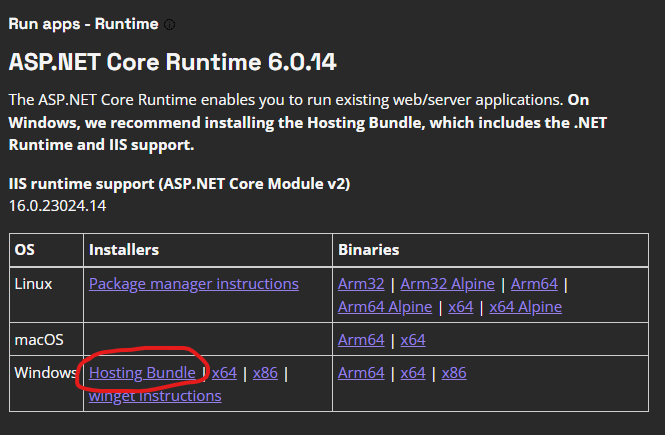Downloading...
If the download doesn't start automatically in a few seconds, please click here to access the download URL directly.
Try ADGroupManagerWeb Pro Edition Free for 7 Days!
The Pro Edition includes all features with no limitations. Gain access to:
- Web-based management - No client software to install or maintain
- Granular permission controls - Define exactly what users can see and modify
- Detailed activity logging - Track all changes with comprehensive audit trails
- Customizable UI experience - Tailor the interface to match your organization's needs
Quick start guide
- Prepare your Windows Server:
- Install it on your server. Use IIS Quick Setup or manually install it on your IIS web server.
- Configure:
- Locate the 'appsettings.json' file in the wwwroot folder and edit the 'Administration' section. Use the 'AdminUsers' or 'AdminGroups' fields to set up AD Group Manager Web Administrator users. For example, '' AdminUsers '': ['' johndoe '', '' mikedoe '' '' superadmin ''] or '' AdminGroups '': ['' admin_users '', '' helpdesk_admins '']
- Log in with your administrator user to the AD Group Manager website
- In the first section, set whether you want to enable user activity logging
- Allow/deny users to edit group and group membership data
- In the fields section, configure what data users can see
- Perform tests with a test user who is set up as a test group manager. How do I set up a group manager?
- You are ready!
- Installation and troubleshooting guide