Online Manual
Charts and Visualizations
The Charts feature (available in the Pro version) allows you to create visual representations of your Active Directory data for easier analysis and presentation.
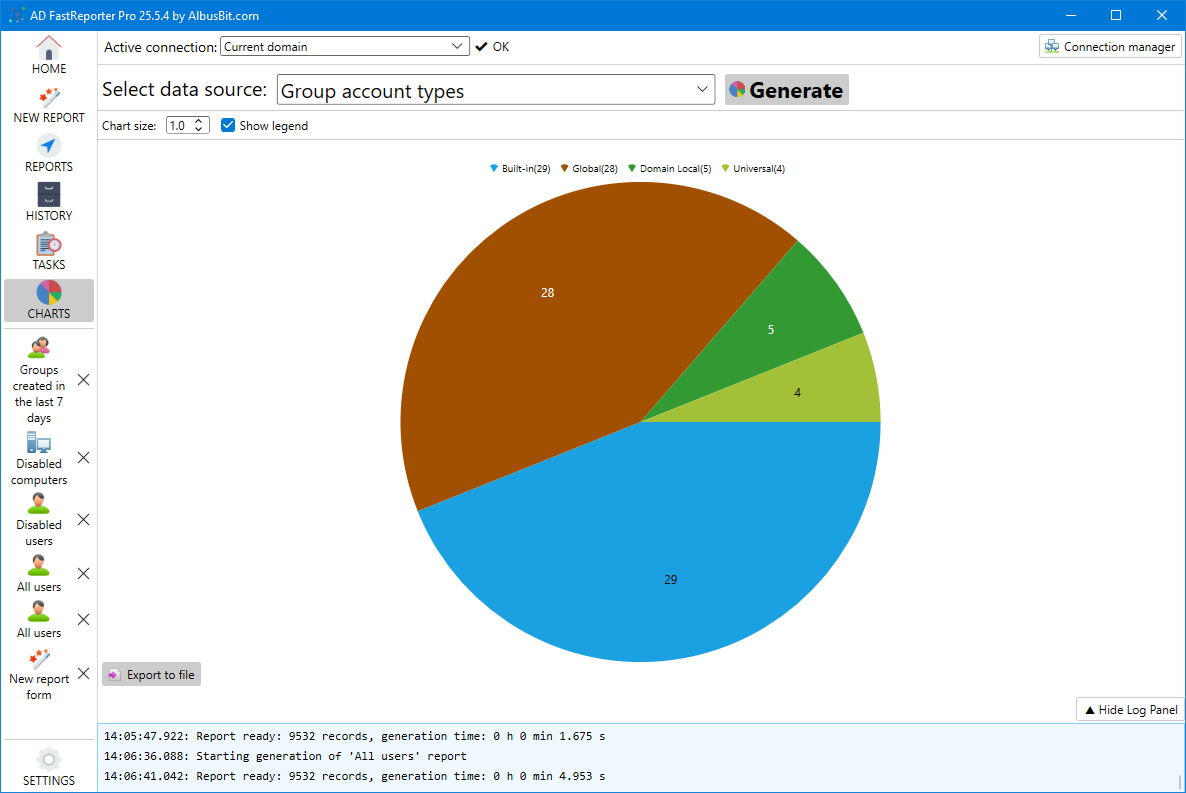
Accessing Charts
To create charts:
- Click the "CHARTS" button in the sidebar
- The Charts screen will appear with options for creating visualizations
Chart Types and Data Sources
AD FastReporter offers several pre-configured chart types based on different Active Directory data:
- User accounts created - Shows when user accounts were created
- Computer accounts created - Shows when computer accounts were created
- Groups created - Shows when groups were created
- User accounts status - Shows enabled vs. disabled accounts
- User activity (last logon) - Shows when users last logged in
- Last password change - Shows when passwords were last changed
- Have password expiration date - Shows accounts with/without password expiration
- Can change passwords - Shows accounts that can/cannot change their passwords
- Can login without a password - Shows accounts with/without password requirements
- Group account types - Shows distribution of group types
Creating a Chart
To generate a chart:
- Select a data source from the dropdown list
- Click the "Generate" button
- The chart will be created based on data from your Active Directory
The process may take some time depending on the size of your Active Directory and the complexity of the data being analyzed.
Customizing Chart Appearance
You can adjust how the chart looks:
- Chart size - Use the slider to adjust the size of the pie chart
- Show legend - Toggle whether to display the chart legend
These options help you create charts that are visually appealing and easy to understand.
Interpreting Charts
Charts provide visual insights into your Active Directory environment:
- Pie charts show proportions between different categories
- Each segment is labeled with its category name and count
- Percentages are automatically calculated
- Color coding helps distinguish between different categories
For example, a "User accounts status" chart might show that 80% of accounts are enabled and 20% are disabled, giving you an immediate visual understanding of your account distribution.
Exporting Charts
To save a chart for use in reports or presentations:
- Generate the chart you want to export
- Click the "Export to file" button at the bottom of the chart
- Choose from the available file formats:
- PNG (Portable Network Graphics)
- JPG/JPEG (Joint Photographic Experts Group)
- BMP (Bitmap)
- GIF (Graphics Interchange Format)
- TIFF (Tagged Image File Format)
- Select a location to save the file
- Click "Save"
The exported chart can be used in documentation, presentations, or shared with others who need visibility into your Active Directory environment.
Chart Use Cases
Charts are particularly useful for:
- Management Reporting - Provide executives with easy-to-understand visualizations
- Trend Analysis - Identify patterns in account creation or activity
- Security Auditing - Quickly spot potential security issues like expired passwords
- Resource Planning - Understand distribution of objects to plan future changes
By converting complex Active Directory data into visual representations, charts make it easier to identify patterns, anomalies, and areas that need attention.