Online Manual
Main Interface
The AD FastReporter interface is designed to provide easy access to all features while maintaining a clean, intuitive layout.
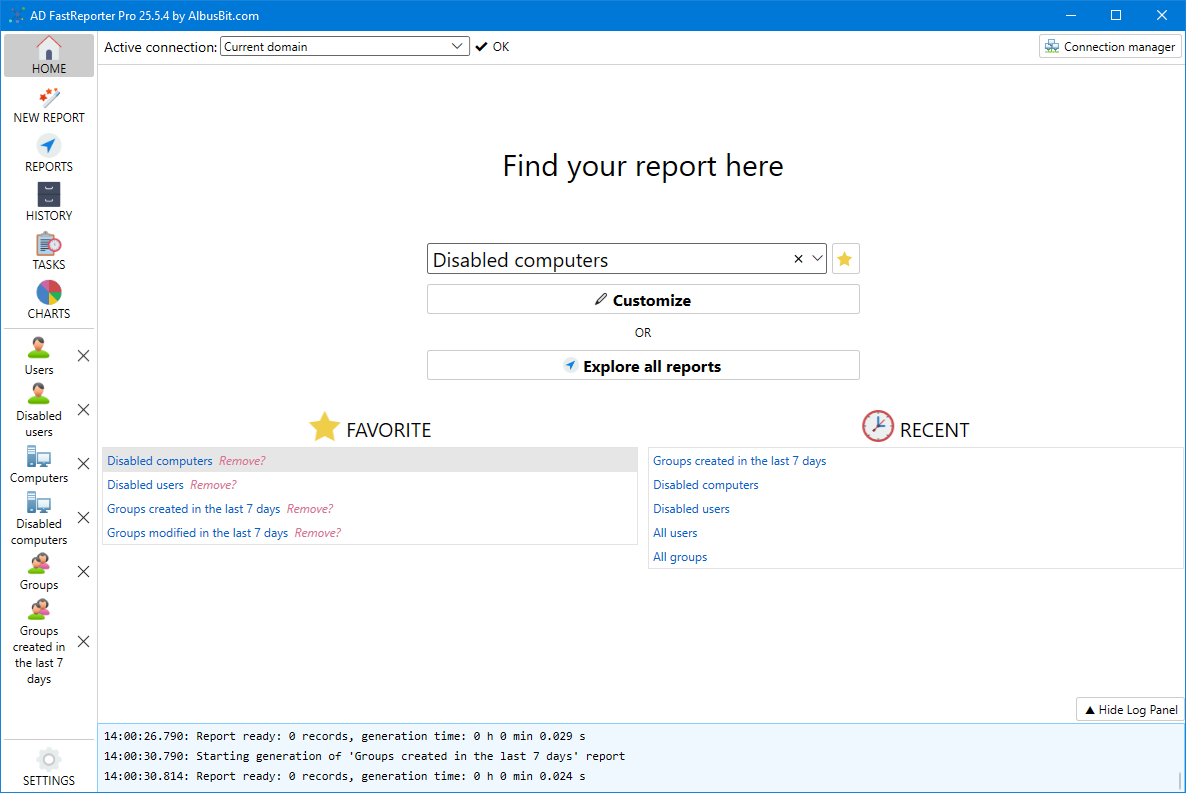
Interface Components
Left Navigation Sidebar
The sidebar contains the main navigation menu with the following options:
- HOME - The starting page with quick access to favorite and recent reports
- NEW REPORT - Create a new custom report
- REPORTS - Browse and access all available report templates
- HISTORY - View and reload previously generated reports (Pro version only)
- TASKS - Manage scheduled automated reports (Pro version only)
- CHARTS - Generate visual representations of your AD data (Pro version only)
- SETTINGS - Configure application settings, connections, and more
When you open reports, new tabs will appear in the sidebar for easy navigation between different reports.
Top Connection Bar
The top bar displays:
- Active Connection - Dropdown to select which AD connection to use
- Connection Status - Shows if the connection is working properly
- Connection Manager - Button to open the connection manager dialog
Main Content Area
This area changes based on the selected sidebar option and displays:
- Home view with search and favorites
- Report configuration interfaces
- Report results
- Charts and visualizations
- Settings panels
Bottom Log Panel
The bottom panel shows application logs for troubleshooting. You can:
- View operation messages and errors
- Hide the panel using the arrow button when not needed
- Enable more detailed logging in Settings > Debug
Notifications and Alerts
AD FastReporter displays important notifications within the interface:
- License Information - Status of your license, expiration notifications, and renewal options
- Update Notifications - Alerts when new versions are available
- Operation Status - Progress indicators for long-running operations
Tab Management
When working with multiple reports simultaneously:
- Each open report appears as a tab in the sidebar
- Click on a tab to switch to that report
- Close a tab by clicking the X button next to the tab name
This tabbed interface allows you to efficiently work with multiple reports without losing your place or having to regenerate reports.