Online Manual
Getting Started with AD FastReporter
This guide will help you install and configure AD FastReporter for the first time.
Installation
To install AD FastReporter:
- Download the installer from our website
- Run the installer and follow the on-screen instructions
- Once installed, launch AD FastReporter from the Start Menu or desktop shortcut
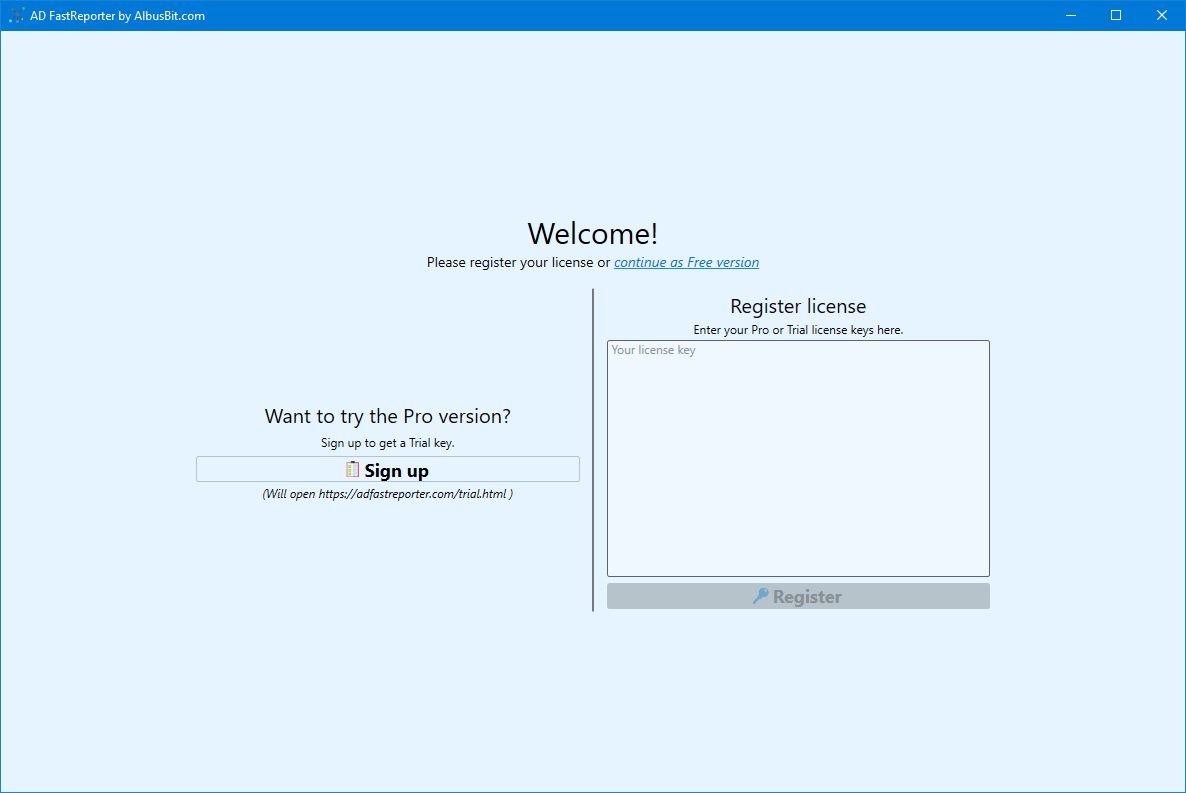
License Activation
When you first launch AD FastReporter, you'll need to choose between the Free version or activate a Pro license:
- If you have a license key, enter it in the provided field and click "Register"
- If you want to use the Free version, click "Continue as Free version"
- To try the Pro version features, click "Try Pro for Free" to request a trial license key
Creating Your First Connection
Before generating reports, you can set up a connection to your Active Directory domain. However, this step isn't mandatory - if your current domain is detected and your user account has sufficient permissions, the default connection will work automatically:
- Click the "SETTINGS" button in the sidebar
- Go to the "Connections" tab
- Click the "New" button to create a new connection
- Enter a name for the connection
- Choose whether to use the current domain or specify a different one
- Enter credentials or use current user credentials
- Optionally, specify an OU to limit the scope of your reports
- Click "Save" to create the connection
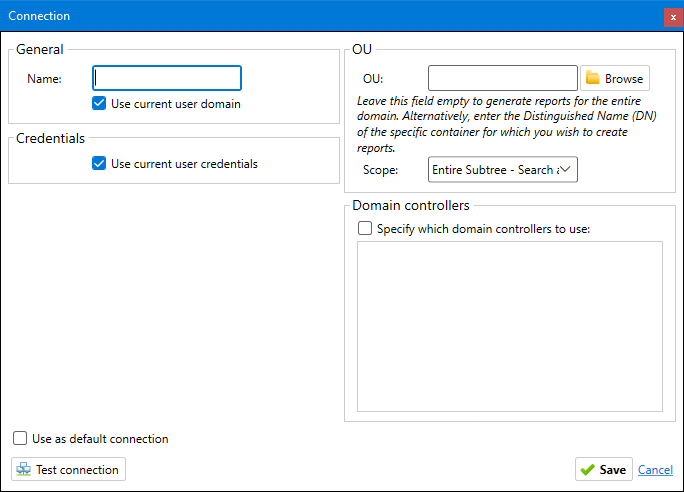
Verifying Your Connection
After creating a connection, it's a good idea to test it:
- Select your connection from the dropdown at the top of the main window
- The connection status will be displayed next to the dropdown
- If the connection is successful, you'll see a green "OK" status
- If there's a problem, you'll see an error message that can help troubleshoot the issue
Navigating the Interface
The AD FastReporter interface is designed to be intuitive and easy to navigate:
- Left Sidebar - Main navigation menu with access to Home, New Report, Reports, History, Tasks, Charts, and Settings
- Top Bar - Connection selector and status
- Main Content Area - Changes based on the selected menu item
- Bottom Panel - Log information for troubleshooting (can be hidden)
Now that you have AD FastReporter installed and connected to your Active Directory, you're ready to start generating reports!