Online Manual
Reports Overview
AD FastReporter provides a comprehensive set of pre-built report templates organized by category, as well as the ability to create custom reports.
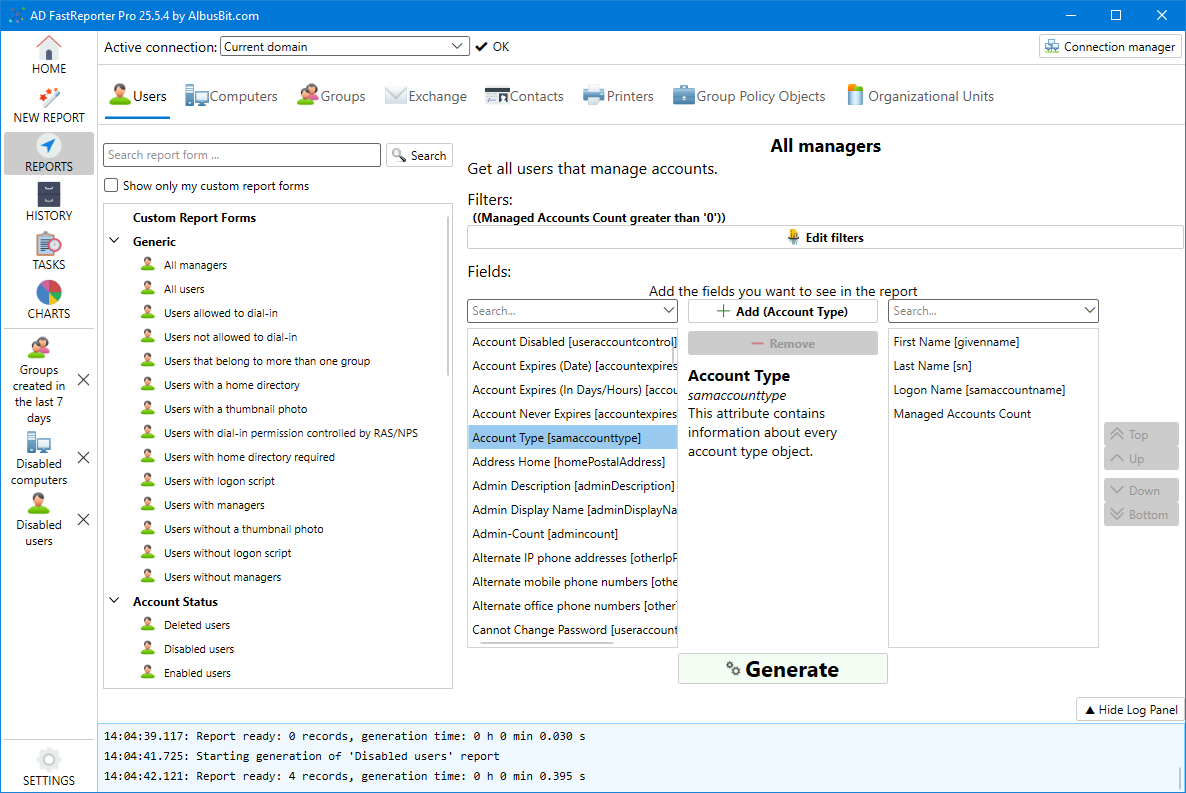
Report Categories
Reports are organized into these main categories:
- Users - Reports about user accounts, permissions, and properties
- Computers - Reports about computer accounts, operating systems, and configurations
- Groups - Reports about security and distribution groups, memberships, and nested groups
- Exchange - Reports specific to Exchange mailboxes and related objects
- Contacts - Reports about contact objects in Active Directory
- Printers - Reports about printer objects and configurations
- Group Policy Objects - Reports about GPOs, links, and settings
- Organizational Units - Reports about OU structure and properties
Accessing Reports
There are several ways to access reports in AD FastReporter:
From the Home Screen
- Use the search box to find reports by name
- Access your favorite reports from the "FAVORITE" section
- View recently used reports in the "RECENT" section
- Click "Explore all reports" to browse the complete catalog
From the Reports Section
- Click the "REPORTS" button in the sidebar
- Select a category tab at the top
- Browse through the available report templates in the left panel
- Click on a report to select it
Types of Reports
Built-in Report Templates
AD FastReporter includes over 200 pre-built report templates designed to address common administrative needs. Examples include:
- All users
- Users with password never expires
- Recently created computer accounts
- Empty security groups
- Group membership reports
- Disabled accounts
- Account expiration reports
- And many more...
Custom Reports
You can create custom reports to meet specific requirements:
- Create a new report based on an existing template
- Define custom filters to target specific objects
- Select which fields to include in the report
- Save your custom reports for future use
In the Pro version, you can create complex filter conditions to narrow down your results precisely.
Report Information
When you select a report, you'll see:
- Name - The report's title
- Description - A brief explanation of what the report shows
- Filters - Any pre-defined filters applied to the report
- Fields - The AD attributes that will be included in the report
- History - (Pro version) Previous instances when this report was generated
This information helps you understand what the report will show before you generate it.
In the following sections, we'll look at how to generate reports, customize them, and work with the results.