Online Manual
Managing Connections
Connections in AD FastReporter allow you to specify which Active Directory domains to query and how to authenticate to them.
Connection Status
By default, AD FastReporter uses the current user's domain to generate reports. Connection selection and connection status are always visible in the top bar of the program.

Next to the connection name you can see the connection status, which has three possible states:
- Ok - Successfully connected to the domain
- Testing - Currently verifying the connection
- Error - Unable to connect using the current settings


Connection Manager
To access the Connection Manager:
- Click the "SETTINGS" button in the sidebar
- The Connections tab will be selected by default
- Alternatively, click the "Connection manager" button in the top bar
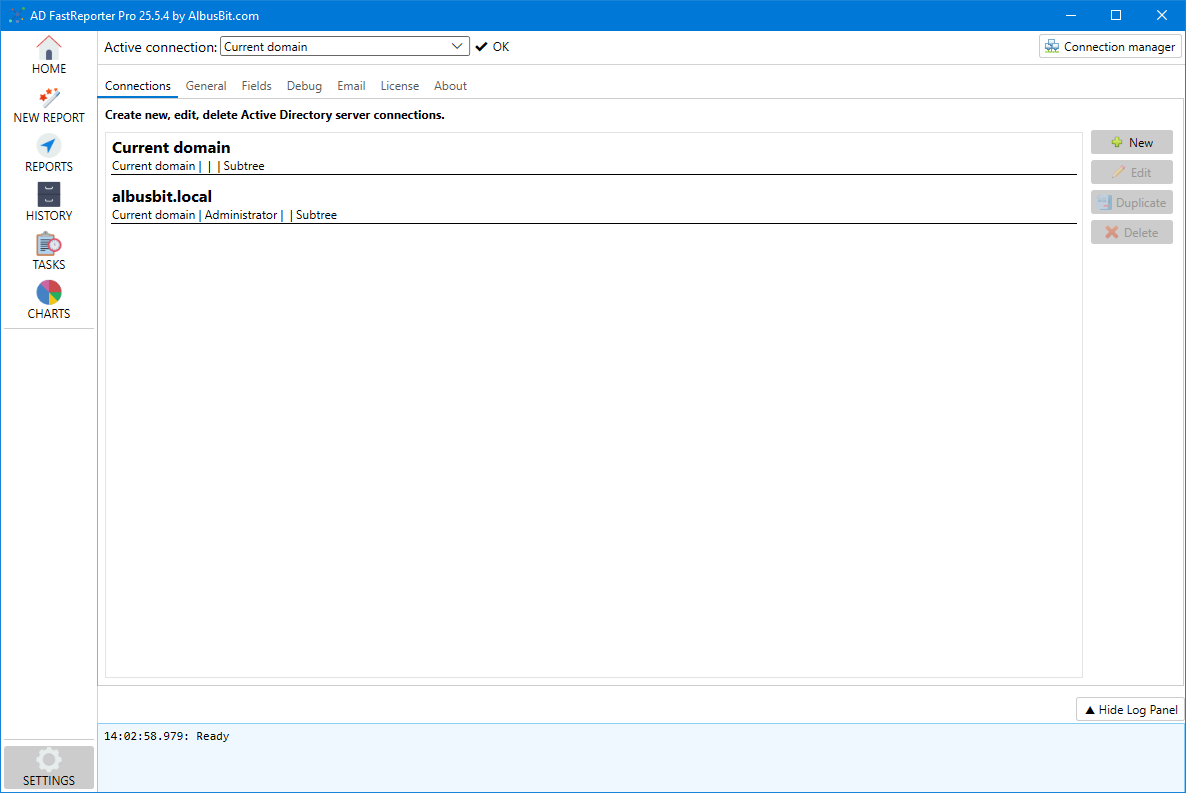
Creating a New Connection
To create a new connection to an Active Directory domain:
- In the Connection Manager, click the "New" button
- Fill in the connection details:
General Settings
- Name - A descriptive name for the connection
- Use current user domain - Check this to use the domain your computer is joined to, or uncheck to specify a different domain
- Domain - If not using the current domain, enter the domain name or controller address
Credentials
- Use current user credentials - Check to use your currently logged-in account
- Username - If not using current credentials, enter the username to connect with
- Password - Enter the password for the specified user
- Save password - Check to securely store the password
Common scenarios:
- To use a different user for your connection, uncheck "Use current user credentials" and enter the alternative username and password.
- To connect to another domain, uncheck "Use current user domain" and enter the name of the domain, then provide the appropriate username and password.
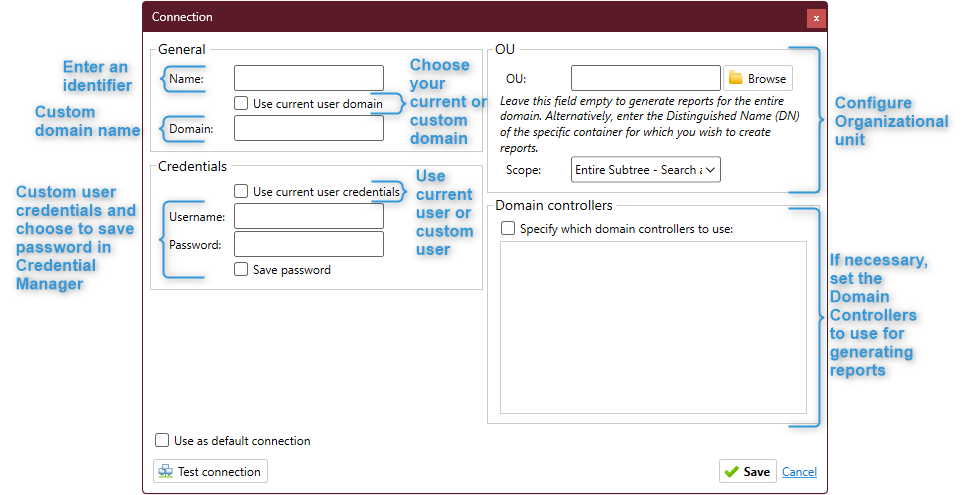
This is what a connection to a domain might look like:
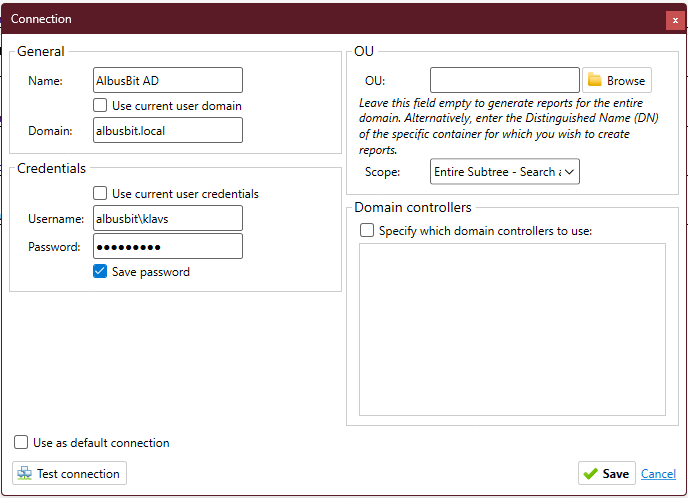
OU Settings
- OU - Optionally specify an Organizational Unit to limit the scope of queries
- Browse - Click to browse the AD structure and select an OU
- Scope - Choose how deep to search: Base Only, One Level, or Entire Subtree
Domain Controllers
- Specify which domain controllers to use - Optionally limit which DCs to query
- Select specific DCs from the list that appears when this option is checked
After configuring all settings, click "Test connection" to verify connectivity, then "Save" to create the connection.
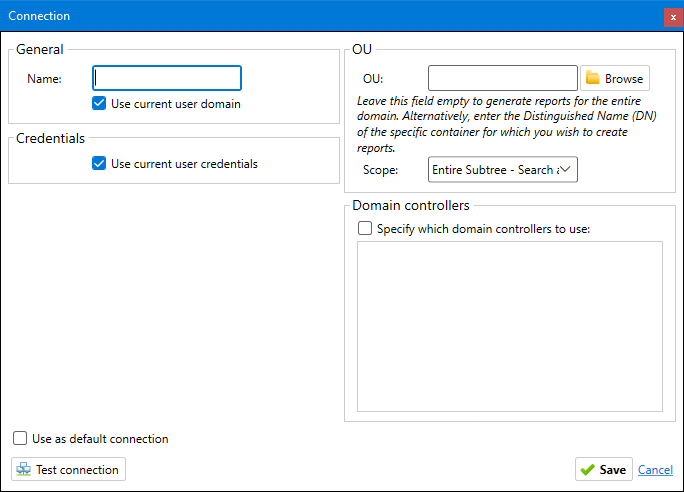
Managing Existing Connections
Editing Connections
To modify an existing connection:
- Select the connection in the list
- Click the "Edit" button
- Update the connection settings as needed
- Click "Save" to apply your changes
Duplicating Connections
To create a new connection based on an existing one:
- Select the connection you want to duplicate
- Click the "Duplicate" button
- A new connection dialog will open with the same settings
- Modify settings as needed (the name will automatically be "[Original Name] (copy)")
- Click "Save" to create the new connection
Deleting Connections
To remove a connection:
- Select the connection in the list
- Click the "Delete" button
- Confirm the deletion when prompted
Setting a Default Connection
To set a connection as the default when the application starts:
- Select the connection in the list
- Check the "Use as default connection" checkbox at the bottom of the Connection Manager
- Click "Save"
The default connection will be automatically selected when you start AD FastReporter.
Switching Active Connections
To change which connection is currently being used:
- Use the connection dropdown at the top of the main window
- Select the connection you want to use
- The application will automatically switch to the selected connection
The connection status will be displayed next to the dropdown to confirm successful connectivity.