Online Manual
Report History
The Report History feature (available in the Pro version) allows you to access previously generated reports without having to regenerate them.
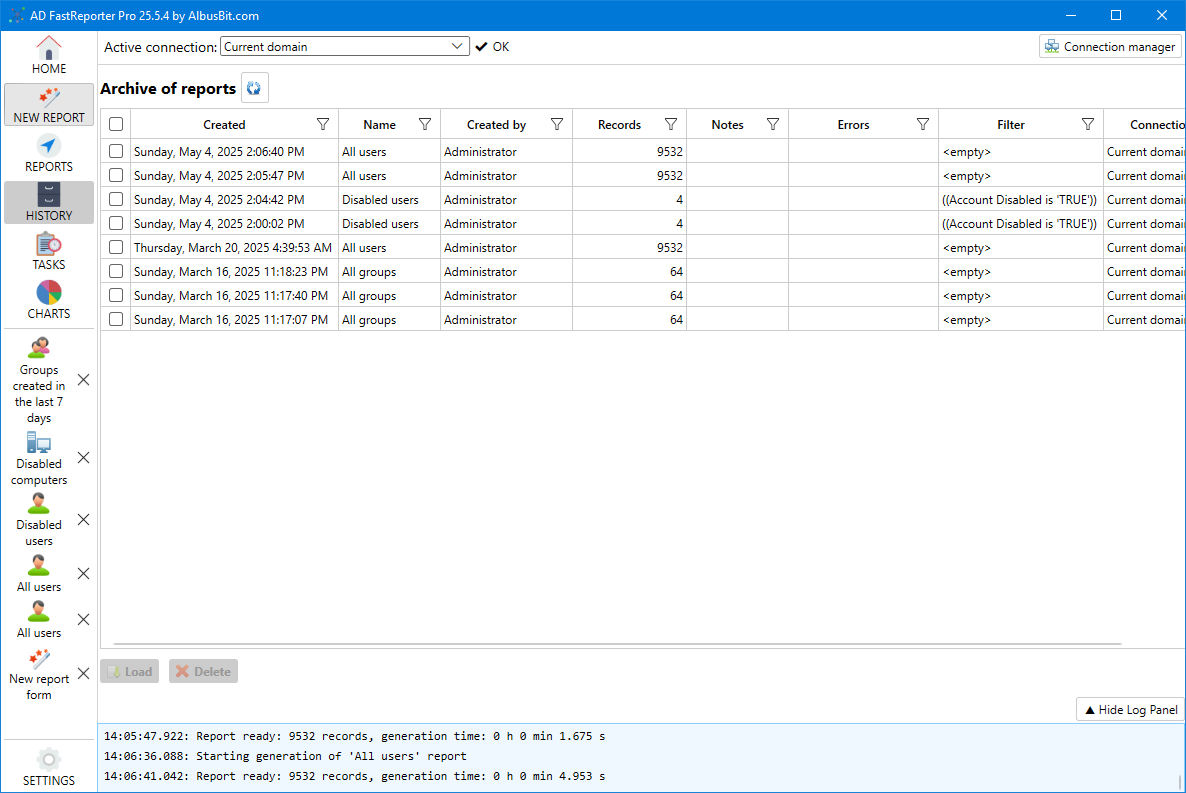
Accessing Report History
To view your report history:
- Click the "HISTORY" button in the sidebar
- The history screen will display a list of all previously generated reports
Alternatively, when viewing a report template, you may see a "History" section showing previous instances of that specific report.
Understanding the History List
The history list displays the following information for each report:
- Created - Date and time when the report was generated
- Name - The name of the report template used
- Created by - The user who generated the report
- Records - Number of objects found in the report
- Notes - Any additional information about the report
- Errors - Any errors that occurred during report generation
- Filter - Filter criteria that was applied to the report
- Connection - The AD connection used to generate the report
Working with History Reports
Sorting and Filtering
To find specific reports in your history:
- Click on any column header to sort by that column
- Use the filter row at the top of each column to filter the list
- For example, filter by "Name" to see all instances of a particular report
Loading a Report from History
To load a previously generated report:
- Select the report from the history list
- Click the "Load" button
- The report will open with the same results as when it was originally generated
You can also double-click on a report in the history list to load it.
Deleting History Items
To remove reports from your history:
- Select one or more reports in the history list
- Click the "Delete" button
- Confirm the deletion when prompted
Note: Deleting a report from history permanently removes it from the database. You will need to regenerate the report if you need it again.
History Storage Settings
You can configure how reports are stored in history in the Settings section:
- Click the "SETTINGS" button in the sidebar
- Go to the "General" tab
- Under "Database", you'll find these options:
- Don't save reports in database - When checked, reports won't be saved to history
- Save reports with results only - When checked, only successful reports with results will be saved
- Database location - Specifies where the report history database is stored
These settings allow you to control how much disk space is used by report history and which reports are preserved.
Benefits of Using Report History
The Report History feature provides several advantages:
- Time Saving - Access previously generated reports instantly without waiting for queries to run again
- Consistency - Compare data over time with snapshots from specific dates
- Documentation - Keep a record of reports that were run for audit or reference purposes
- Resource Efficiency - Reduce load on Active Directory by avoiding repetitive queries
This feature is particularly valuable for reports that are run regularly to track changes over time or for large reports that take a long time to generate.